Imagine you’re a beginner building your very first approval process in Power Automate. You’ve got a SharePoint list where people in your department log requests, and you want a simple flow that kicks off when a new request is added.
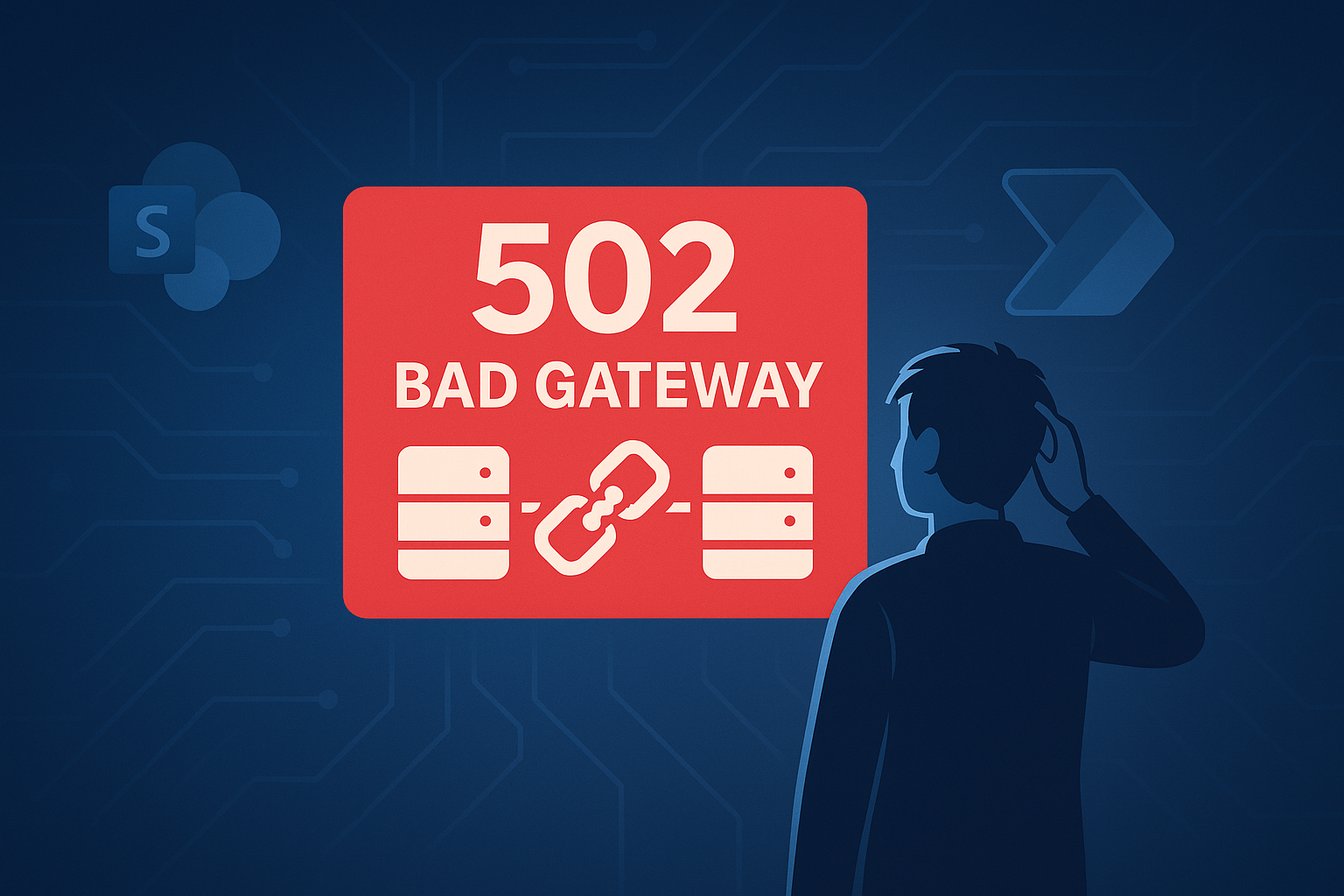
The flow should write the request to the list, send it out for a manager’s approval, and then create a summary page in SharePoint if it’s approved. In your head it all makes sense, but when you run the test the flow suddenly breaks with a red error that says “502 Bad Gateway.” It feels like a wall you can’t get around, because the message doesn’t explain much.
In a real example, a citizen developer in a local government office might set this up so residents can submit building permit requests online. The flow writes those submissions to a SharePoint list, then calls the built-in approval action so the planning department can decide what to do. Everything looks fine until the approval step fails with that 502 message. Behind the scenes, the connector is trying to talk to another server, and the response it gets back is either malformed, blocked by permissions, or not returned in time. Power Automate only shows the vague “Bad Gateway” label, which makes it feel like something is wrong with your design even if you did everything right.
If you run into this, the best place to start is by opening the failed flow run and expanding the action that stopped. There you can see the inputs your flow sent out and the raw output it got back. Often that tells you if the problem is with a field value, such as sending a person’s name where the system expected a user reference, or if the issue is permissions, like the account running the flow not having the right role in SharePoint or Approvals. Sometimes the error is simply temporary and running the flow again works, which means the server was just too busy to respond the first time. Other times you may need to simplify the request you are sending, remove or rename a field, or check that the URL and site names you are calling don’t contain spaces or special characters that need encoding.
Beginners often expect Power Automate to give crystal clear errors, but part of the learning curve is getting used to reading run history and experimenting with what you send. Each time you tweak and rerun, you get closer to understanding what the server behind the connector really expects. That’s how a confusing 502 turns from a brick wall into a small detour, and with practice you’ll learn how to trace the problem to its root cause instead of being stuck at the surface.
Have a Question ?
Fill out this short form, one of our Experts will contact you soon.
Talk to an Expert Today
Call Now