Imagine you’re a sales administrator who just discovered Power Automate and you’re excited to make lead assignments smarter.
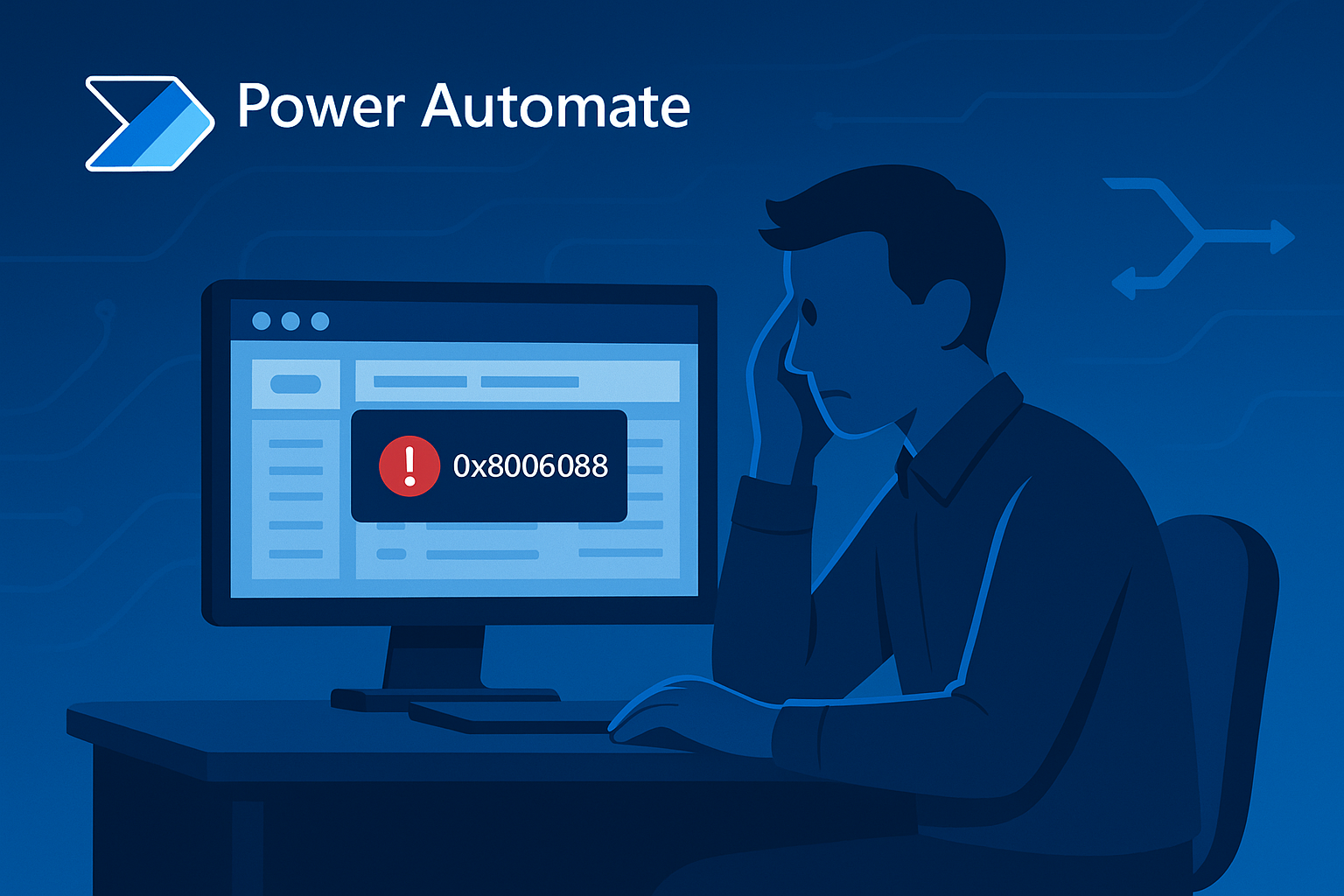
You want every new lead that enters Dataverse to automatically route to the right salesperson based on the lead’s parent account. It sounds simple in your head: grab the contact, check their parent account, then send them on their way to the right queue. You drag in a “List rows” action, drop in a filter like Account Name eq '<Dynamic Content>', and hit test. Instead of a neatly filtered list, the flow crashes with an error message you’ve never seen before: “0x80060888 an identifier was expected at position 0.”
At first, the message doesn’t mean much. But as you dig in, you start to realize what’s going on. The filter you typed looked right in plain English, but Dataverse isn’t reading it in plain English. It expects the real internal field name, not the friendly label you see on the form. For a lookup like Account, the actual identifier stored is a GUID, and the field you need isn’t “Account Name” but something like _parentcustomerid_value. When you pass the wrong name or forget how GUIDs should be written, the OData parser breaks immediately, which is why the error says “position 0.”
The first step you take is to check the Dataverse table designer to confirm the logical name of the column. Once you see that “Parent Account” really maps to _parentcustomerid_value, you realize you need to change your filter. You also check your use of quotes, because text values need single quotes around them, while GUIDs don’t. Finally, you make sure the dynamic content you dropped in is the actual ID, not just the label. After adjusting your filter to _parentcustomerid_value eq <Lead’s Account GUID>, you test again and this time the flow runs without complaint.
It’s a small win, but for a beginner it feels big. That one confusing error led you to understand the difference between display names and logical names, and how Dataverse looks up records behind the scenes. It might not have been obvious at first, but by checking the logical name, fixing the filter syntax, and making sure you had the GUID in place, you turned an intimidating error into a learning step. Now your lead routing flow works as planned, and you’ve got a clearer idea of how to troubleshoot the next time Power Automate shows you a red error bar.
Have a Question ?
Fill out this short form, one of our Experts will contact you soon.
Talk to an Expert Today
Call Now