If you’re just starting out and want to hook a SharePoint inventory list into Power Automate, think of it like a simple loop.
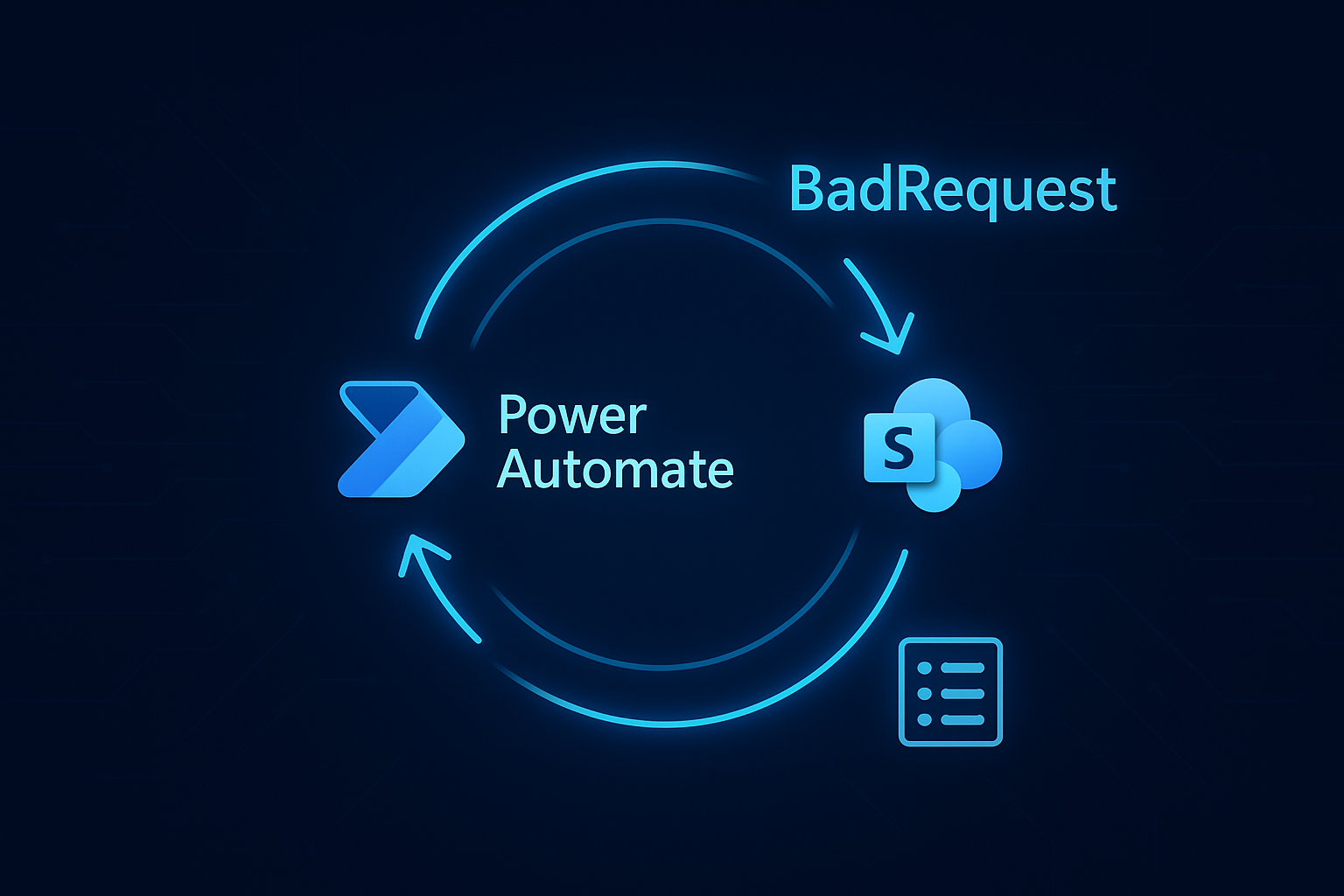
Something happens to an item, your flow wakes up, it reads the item’s fields, it decides what to do, and it writes back clean, valid values.
Begin by making sure your SharePoint list has a stable key such as SKU or ItemCode; turn on “Enforce unique values” for that column so you don’t accidentally track the same product twice. In Power Automate, create a flow that triggers “when an item is created or modified” on that list. Right after the trigger, add a “Get item” step using the Site Address, List Name, and the Item ID coming from the trigger so you’re always reading the exact row that changed. With that in place, you can calculate stock on hand, compare it to a ReorderPoint column, and set a Status field to “OK,” “Low,” or “Out” using a single Condition. If you plan to subtract stock when a sale comes in or add stock when a delivery arrives, keep the math in one place by using a Compose action for “newQuantity = currentQuantity ± change,” then feed that result into “Update item.” For beginners, it helps to keep parallelism low so two edits don’t fight each other; in any loops, open the settings and set the degree of parallelism to 1 until everything behaves.
Most early errors come from mismatched field types or bad values. If a Person column is expecting a real user reference but you send plain text, you’ll get a failure; resolve the user first with “Search for users” and pass the correct claim or email field the action asks for. Choice columns must receive one of the allowed choices exactly as configured in the list; if your flow builds the choice text dynamically, test it with a few known-good values first. Currency and number columns need actual numbers, not strings with commas or symbols; if your numbers arrive as text, use float() or int() in an expression, and keep date values in ISO format like 2025-10-03T09:15:00Z to avoid time parsing problems. If you ever see “Cloud connector call failed with status code ‘BadRequest’,” open the failed run, expand the red step, and read the Inputs and Outputs; the message usually tells you which field or value didn’t fit. A common beginner pitfall is pasting a sharing link into a step that expects a clean site, list, or item identifier; prefer the pickers in each action so Power Automate inserts the right IDs under the hood.
As you grow the flow, add a tiny bit of resilience. Wrap your main update actions in a Scope, turn on the built-in retry (fixed or exponential backoff), and add one final “Update item” that writes a friendly Note or LastFlowResult field if anything went wrong. For reorder emails or Teams alerts, branch only when Status changes from OK to Low or Out so people don’t get spammed; you can compare the previous status from the item you fetched to the new one you’re about to write. If you later integrate with a POS or web store, receive those “stock change” events with an HTTP trigger or a queue connector, look up the SKU in the list, and apply the same single “newQuantity” calculation before you save. Keep things small and readable, test with a handful of items, and watch the run history after each tweak; once your creates and updates are clean and the numbers look right, you can increase concurrency a notch and start layering in extras like attachments, barcode text, or supplier auto-emails.
When you do run into an error like cloud connector call failed with status code badrequest power automate, don’t let it throw you. That message sounds intimidating, but all it really means is that the connector couldn’t accept the input you sent it. In a beginner’s inventory flow, it might be as simple as a number column receiving a string with commas, a Choice column getting a value that isn’t one of the allowed options, or a Person column expecting a user reference instead of plain text. The easiest way forward is to expand the failed run, check Inputs and Outputs side by side, and spot what doesn’t look right. Once you adjust your expressions so numbers are numbers, choices match exactly, and user fields resolve correctly, those “BadRequest” errors stop appearing. After a few rounds of testing, you’ll start to see patterns, and you’ll realize that the run history is your best teacher. Each failure gives you a clue, and each fix makes your inventory flow sturdier, until it feels less like trial and error and more like a routine you can trust.
Have a Question ?
Fill out this short form, one of our Experts will contact you soon.
Call Us Today For Your Free Consultation
Call Now