If you are working with Power Automate and SharePoint, and you see a 429 Too Many Requests error while dealing with documents or SharePoint lists, it usually means the flow is sending too many calls in a short period of time. SharePoint responds by saying “slow down,” and it expects you to pause before continuing. At first this can feel confusing, especially if you are just trying to move files or update list items, but the error is more about timing than about your documents being wrong.
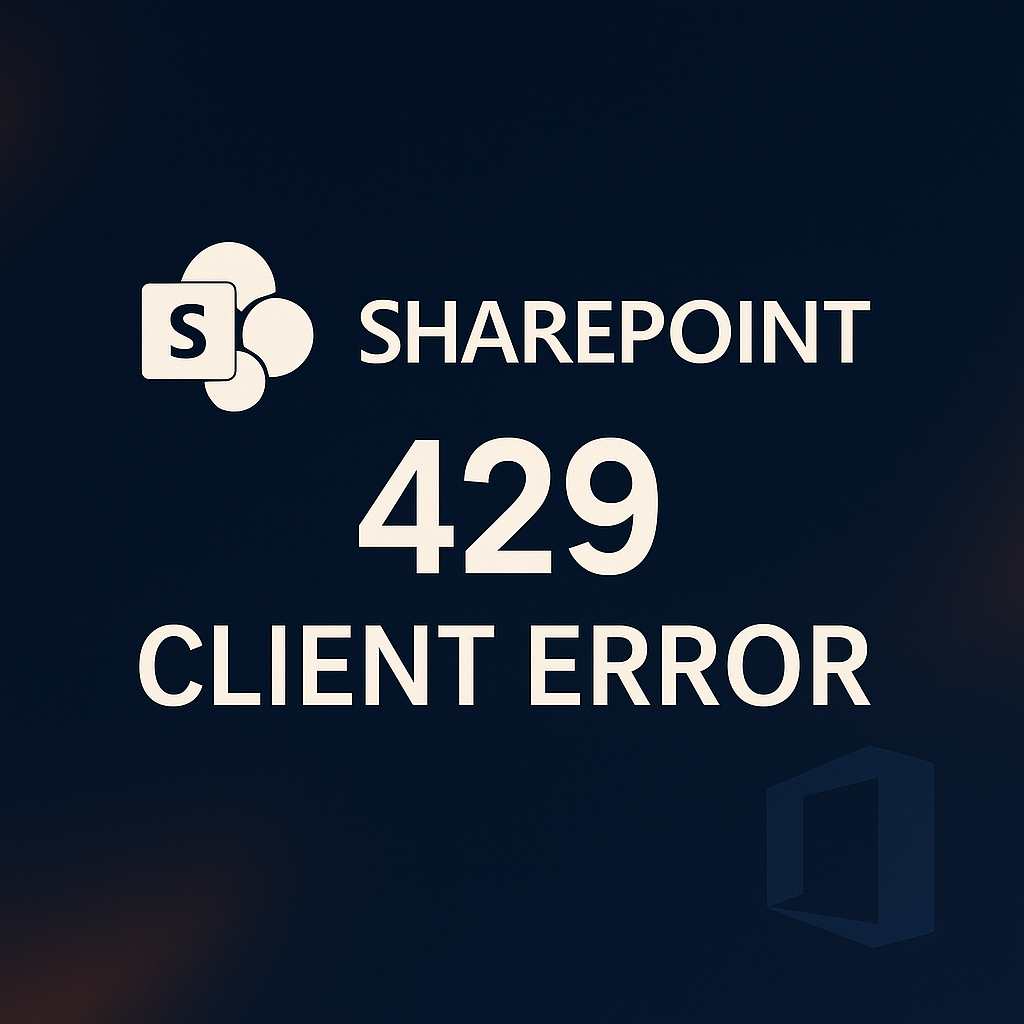
A good first step is to open the run history for the failed flow. In most cases the error details will show you which action triggered the 429, and often it will even tell you how many seconds to wait before retrying. If you see that, you already know where the problem lies: the service was simply overwhelmed by too many calls arriving too quickly.
The next step is to think about how your flow is built. If you have a loop running through lots of documents or list items, the default behavior may be to process them in parallel, meaning many requests go out at once. For a beginner it helps to go into the loop settings and reduce concurrency to just one or two at a time. That way, the flow works more steadily instead of flooding SharePoint with a burst of calls.
Another common trick is to give SharePoint a little breathing room. After each item is processed you can add a short delay of a second or two. This simple pause is often enough to stop throttling from happening. It may feel odd to intentionally slow down your flow, but in practice the overall run is more reliable when you do.
When you are working with large sets of documents, think about whether you can process them in smaller batches rather than all at once. For example, if you need to update metadata for hundreds of files, try running the flow on fifty at a time instead of the entire set. This helps distribute the work more evenly and lowers the chance of hitting the rate limit.
Another important setting in Power Automate is the retry policy. Each action has a place where you can turn on retries with an exponential delay. That way, if SharePoint does send back a 429, Power Automate automatically waits the suggested amount of time and tries again without you having to intervene. This makes your flow resilient and prevents it from failing outright just because the service asked you to pause.
Finally, keep in mind that you can make your flows less “chatty.” If you are reading the same item or document properties multiple times, consider storing that data in a variable and reusing it. Fewer repeated calls means fewer chances to get throttled.
So in a simple office document scenario—imagine you are uploading Word files to a SharePoint library and updating a list to track them—the fixes are straightforward. Slow down the loop so you are not overwhelming the service, add small delays if needed, split the work into manageable chunks, and let the retry policy handle temporary backoffs. With those adjustments, you can turn a frustrating 429 error into a smooth and dependable flow that works with SharePoint rather than against it.
Have a Question ?
Fill out this short form, one of our Experts will contact you soon.
Call Us Today For Your Free Consultation
Call Now