Your Microsoft Power Platform is a comprehensive low-code platform for building business solutions. It encompasses Power Apps, Power Automate, Power BI, Power Virtual Agents, and the underlying Microsoft Dataverse data platform. This guide provides a high-level overview of these components and how they work together within a Power Platform environment. It is written as a blend of a Microsoft Power Platform fundamentals training whitepaper September 2025 as well as instructional guide – ideal for those learning the platform (for example, individuals pursuing Microsoft PL-200 training as part of their Power Platform Functional Consultant training curriculum October 2025 and beyond) as well as decision-makers seeking clarity on capabilities.
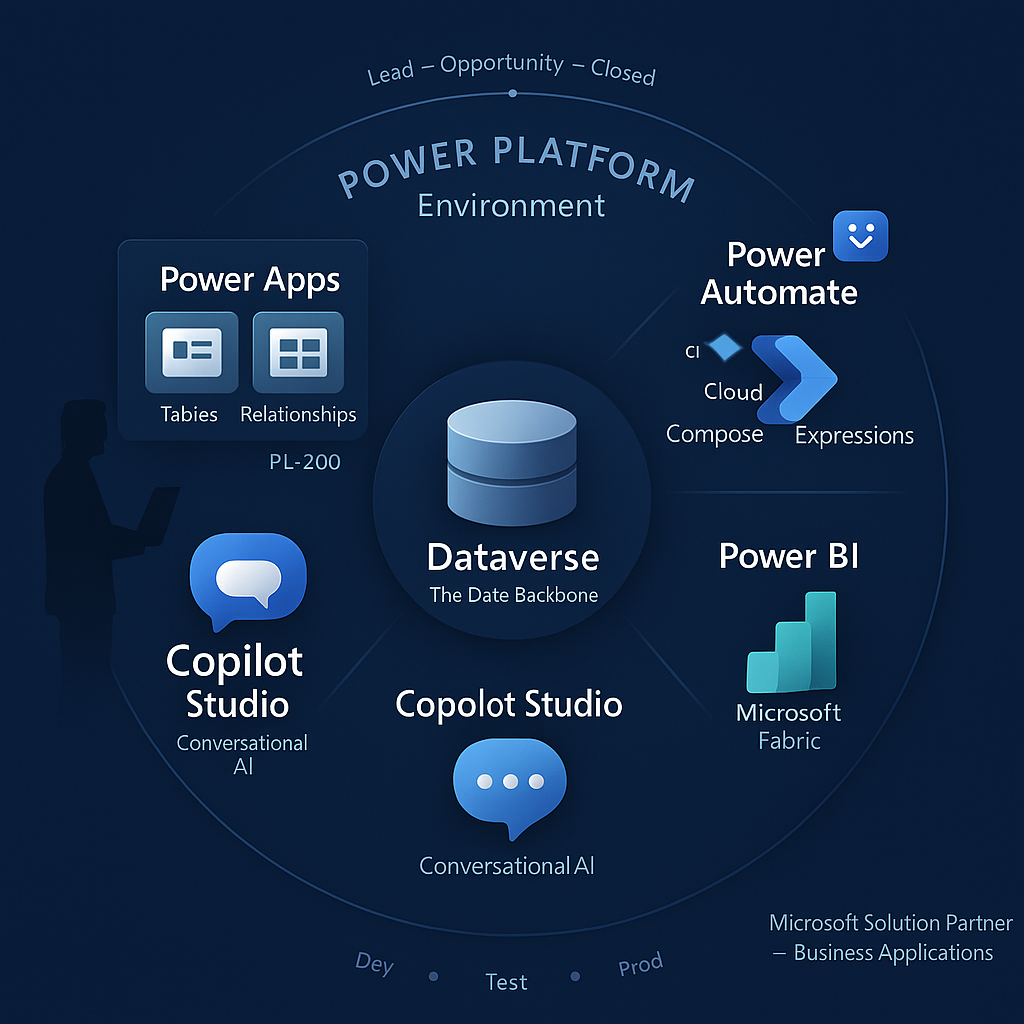
Why a Strong Vector Identity Matters
A well-designed Microsoft Solution Partner logo vector does far more than sit on a presentation slide. For a solutions partner competing in Business Applications, the logo is often the very first impression a prospect encounters. In an executive’s world where time is scarce and decisions are fast, a sharp, scalable vector mark signals credibility, professionalism, and alignment with Microsoft’s global standards. When a logo is crisp, adaptable across devices, and consistent in every medium, it makes sure that your partnership feels as solid and enduring as the technology you represent.

Executives instinctively associate clean visual branding with operational maturity. If your Microsoft Solution Partner Business Applications logo vector looks polished and instantly recognizable, it tells decision makers that you not only understand the technology but also respect the standards of excellence that Microsoft sets. That recognition builds subconscious trust, helping you stand apart in a market where many partners compete for attention.
Catching the Eye of Decision Makers
When pitching transformative solutions to leaders, every detail counts. A Business Applications designation already highlights your capabilities in Dynamics 365 and the Power Platform, but an eye-catching vector logo takes that recognition a step further. It elevates your marketing collateral, makes digital proposals look authoritative, and helps executives be more assured of your commitment to clarity and quality. Subtle design cues—consistent typography, Microsoft’s signature colors, and vector precision—create a visual shorthand for excellence.
In a crowded field, executives need reasons to remember your firm. A distinctive logo vector can act as a simple but powerful differentiator, echoing Microsoft’s innovation while positioning your brand as a trusted guide in business transformation. It’s not just art on a screen; it’s a silent ambassador that reinforces your expertise every time your name is seen. A partner who invests in design is one who understands that trust is built both in strategy and in presentation.
Power Platform Environment and Dataverse
At the center of everything is the Power Platform environment. An environment is essentially a container that holds your apps, automations, chatbots, and data. It provides an isolated space to store, manage, and share business assets like data, Power Apps, flows, and chatbots. Organizations often use multiple environments (such as Development, Testing, and Production) to separate solutions for different purposes, teams, or security needs. Each environment is tied to a Microsoft Entra (Azure AD) tenant and can have its own Microsoft Dataverse database for storage of application data.
Microsoft Dataverse (formerly Common Data Service) is the cloud data platform that lives inside the environment. Dataverse lets you securely store and manage structured data used by your business applications. Data is organized in the form of tables (similar to tables in a database or spreadsheets) with rows (records) and columns (fields). You can create custom tables for your app’s needs, define various column data types (text, numbers, lookups, etc.), and establish relationships between tables (one-to-many or many-to-many) to model real-world relationships (for example, a Customer table related to an Order table). All this can be done through a visual interface in the Power Apps maker portal, without writing SQL code.
Dataverse also includes a robust security model. Access to data is controlled through security roles and privileges. Security roles define how different users can access different types of records and what actions they can perform. Each role is a collection of privileges such as create, read, update, delete on specific tables. Users (or teams) are assigned one or more roles, and their privileges are cumulative across those roles. For example, a “Salesperson” role might allow reading and creating opportunities but not deleting them, while a “Sales Manager” role has broader access. This role-based approach means you can enforce data governance by limiting who can see or modify data at the table or even record level, all through configuration. The Dataverse security model is deeply integrated, so as you build apps or flows, you can trust that data access rules are consistently applied without adding extra code.
In practice, a functional consultant will spend time in Dataverse to create and configure tables, columns, and relationships that represent the business data. For instance, if building a solution for sales, you might set up tables like Leads, Accounts, Contacts, Opportunities, etc., and define how they connect (e.g. one Account to many Contacts, one Lead converting to one Opportunity). You would also configure appropriate security roles and privileges so that, say, sales reps can only see their own leads, whereas a sales manager can see leads for their whole team. These building blocks in Dataverse form the foundation upon which the rest of the Power Platform components are built.
Building Applications with Power Apps (Canvas and Model-Driven)
Power Apps is the service that allows you to build custom business applications with minimal coding. Power Apps primarily offers two approaches to app-building: Canvas Apps and Model-Driven Apps. Both types run on multiple devices (web or mobile) and can connect to Dataverse as well as many other data sources, but they differ in design philosophy and use cases.
Model-Driven Apps take a data-first approach. As the name suggests, they are driven by the data model in Dataverse. You start by defining your tables, columns, and relationships in Dataverse, and then you build the app’s interface on top of that structured data. The views (lists of records) and forms (record detail pages) in a model-driven app are automatically generated based on the schema and relationships of the data. This leads to a uniform, standardized UI with common navigation, which is responsive and accessible out-of-the-box. For example, if you have a table for Service Cases, creating a model-driven app can instantly give you a full set of screens to list cases, view a case’s details, and related records (like activities or notes) without you designing those screens from scratch. Model-driven apps require Dataverse – you must have your data in a Dataverse database – and they excel when you need to enforce consistent business processes or work with complex, relational data models. They provide a great user experience for scenarios like enterprise CRM or ERP processes where consistency and completeness of data entry are important. In exchange for this structured approach, you have slightly less control over the exact visual design; the layout and style follow a standard pattern. However, this also means you don’t spend time on pixel-perfect design – the app is quick to build and automatically inherits a professional look and feel. In short, model-driven apps are ideal when you want to rapidly create a fully functional application around your Dataverse data, with features like responsive design, built-in forms, views, charts, and dashboards all set up for you.
Canvas Apps, on the other hand, take a design-first (or “blank canvas”) approach. When creating a canvas app, you start with an empty canvas and have complete freedom to design the user interface. You drag and drop UI controls (text boxes, dropdowns, galleries, buttons, images, etc.) onto screens and arrange them however you like. This approach is akin to designing a slide in PowerPoint or a screen in Photoshop – you place each element exactly where you want it. Canvas apps can connect to over 800 data sources through connectors – including Dataverse, but also Excel files, SharePoint lists, SQL databases, web APIs, and many third-party services. In fact, you can build a canvas app even if you don’t use Dataverse at all (for example, a simple app that reads an Excel file from OneDrive). This flexibility makes canvas apps suitable for tailored, task-specific applications or when you need a highly customized look and feel. For instance, if you want to create a mobile app for field technicians to log equipment inspections with a specific branded interface and workflow, a canvas app is a great choice. You have total control to make the UI intuitive for that scenario. Canvas apps allow more expressiveness: you can show data from multiple sources side by side and design screens optimized for particular user roles or contexts. The trade-off is that it’s up to the maker to design the screens for different form factors (phone, tablet) and to implement any complex logic or dynamic behaviors using expressions.
To implement logic and interactivity in Canvas Apps, Power Apps uses Power Fx – a powerful yet approachable formula language. Power Fx looks and feels like Excel formulas, which lowers the learning curve for new app makers. You write expressions in a formula bar to control how your app behaves: for example, you might write a formula for a button’s OnSelect property that says something like Navigate(DetailsScreen) to go to a different screen, or set a label’s Text property to If(inputValue > 100, “High”, “Low”) to dynamically change content. Under the hood, Power Fx is a declarative, strongly-typed language that continuously recalculates formulas in real time, much like a spreadsheet. Because it’s reactive, if one value changes (say the user adjusts a slider), any other element whose formula depends on that value will automatically update – you don’t have to write traditional event handlers for every little change. Power Fx enables makers to build quite sophisticated logic (loops, conditionals, database queries, etc.) without traditional coding. It supports both declarative formulas (e.g. defining a field’s value based on others) and imperative actions (e.g. submitting data to Dataverse or calling a flow). As a functional consultant or app maker, you will use Power Fx daily when creating canvas apps, whether it’s to filter a gallery of records (Filter(Accounts, Region=”West”)), calculate sums, or validate user input. It’s an essential tool in making your apps intelligent and interactive.
One of the advantages of the Power Platform today is the infusion of AI assistance in the development process. Microsoft has introduced Copilot features across Power Platform to help makers build solutions faster. In Power Apps, for example, you can now start building a canvas app by simply describing what you need in natural language. Copilot in Power Apps lets you “build apps through conversation” – you type something like “I need an app to track office supplies with fields for item name, quantity, and location,” and the AI will generate Dataverse tables and a starter app for you automatically. It will even create relationships or suggest additional columns based on your description. You can then refine the app by chatting with the Copilot (e.g. “add a field for minimum stock level” or “create a screen to show items low in stock”). This dramatically accelerates the initial app creation and is especially helpful if you’re not sure where to begin. Similarly, Copilot features in the Power Apps studio can help you write formulas or explain how a formula works. These AI integrations don’t eliminate the need for understanding the platform, but they act as a helpful assistant – like having an expert pair programmer always by your side. As you learn to build Power Apps, leveraging Copilot can be a great way to explore capabilities or get past a blank canvas when you’re not sure how to start.
In summary, Power Apps Canvas vs. Model-Driven is not an either/or choice in the platform; many solutions actually use both in tandem. You might use a model-driven app for backend administrative tasks (where consistency and completeness are key) and a canvas app for a tailored front-end experience for specific users. Both types can connect to the same Dataverse data, so you can mix and match as needed. The platform even allows embedding canvas app pages within model-driven apps if you need a custom UI in an otherwise standard app. This flexibility means you can always pick the right tool for the job without silos. A key takeaway is: use model-driven apps when you want speed to value with standardized UI over Dataverse data, and use canvas apps when you need complete control of the user experience or to aggregate data from various sources.
Automating Processes with Power Automate (Cloud Flows)
Building applications is one part of the story – automating processes is another crucial part, and that’s where Power Automate comes in. Power Automate enables you to create workflows and automations, called cloud flows, that can connect to hundreds of services. Instead of writing code to move data or perform actions between systems, you create a flow by stitching together triggers and actions in a web-based designer.
A cloud flow typically starts with a trigger – something that kicks off the automation. Triggers can be various events, such as “a new row is added to a Dataverse table,” “an item is created in SharePoint,” “an incoming email arrives,” or even schedules like “every day at 8 AM.” Once triggered, the flow executes a series of actions that you define. Actions can range from sending an email, updating a record in Dataverse, calling an API or Azure function, copying a file, posting a message to Microsoft Teams, and so on. You create the logic by chaining these actions and using control statements (conditions, loops, parallel branches) as needed – all through a drag-and-drop interface that requires no traditional programming.
For example, imagine a scenario: when a customer submits a form on your website, you want to take their info, create a lead in Dataverse, send a welcome email, and notify a salesperson in Teams. A Power Automate cloud flow can easily handle this: the form submission is the trigger, and the steps would be (1) Create a new row in the Lead table in Dataverse, (2) send an Outlook email thanking the customer, and (3) post a Teams message to the sales channel with the lead details. In a matter of minutes, you have automated what used to be a manual, error-prone set of tasks.
One strength of Power Automate is its ability to manipulate and transform data during the flow using its built-in expression language and data operations. The flow designer provides Excel-like functions and formulas (under the hood, also part of Power Fx) that you can use in actions to calculate or format values. For instance, you might concatenate text, extract a substring, convert time zones, or perform math – all with expressions. Additionally, Power Automate offers data operation actions such as Compose, Select, Filter Array, Create CSV/Table, and Parse JSON to help shape data. The Compose action in particular is a handy tool: it simply takes inputs (which could be literal values or the results of expressions) and spits out a single output that you can reuse later in the flow. In practice, you use Compose as a way to store intermediate calculations or to simplify complex expressions by breaking them up. According to Microsoft’s documentation, data operations like Compose allow you to create a single output from multiple inputs (including using expressions) and generally make your flows more efficient and easier to manage. For example, you might use a Compose step to combine a user’s first and last name into a full name once, and then reference that composed full name in multiple subsequent steps, rather than concatenating the first/last name over and over in each action. This not only saves effort but reduces opportunities for mistakes in your logic.
Power Automate flows can become quite sophisticated, with support for conditional branching (if-else), looping over lists of records, error handling, approvals workflows, and so on. Yet all of this is done with a visual approach that business users can often understand. As a functional consultant, you will often design flows that implement business processes – e.g., routing documents for approval, syncing data between systems, or sending alerts and notifications based on defined triggers. Because Power Automate connects to many services, it often acts as the glue in a solution: a canvas app might call a flow to perform an operation (like writing back to a legacy system), or a scheduled flow might periodically aggregate data that a Power BI report uses.
Like with Power Apps, Microsoft has embedded AI Copilot capabilities in Power Automate to make building flows even easier. One standout feature is the ability to describe a flow in natural language and let the AI build a draft for you. From the Power Automate portal, you can use the “Describe it to design it” option – for example, you might type, “When a new file is added to OneDrive, post a message in Slack and send an email,” and Power Automate will attempt to generate a flow with the appropriate connectors and actions based on that description. This is a huge productivity booster, especially for newcomers. It’s like having a smart assistant that translates your plain English into a working automation. Of course, you can then tweak and refine the flow, but it provides a great head start. Additionally, inside the flow editor, Copilot can help explain what a given flow does or suggest improvements. These AI-driven features lower the barrier to entry and speed up the development of automations, which is especially valuable when you’re learning or dealing with a new connector for the first time.
In summary, Power Automate empowers you to create cloud flows that automate business processes across your apps and services. With its visual approach and powerful expression language, you can implement complex logic without writing code. Whether it’s a simple notification or a multi-step approval process, Power Automate handles the heavy lifting. The addition of Copilot for flow design further enhances the experience by providing on-demand assistance and flow generation from natural language. As you become proficient, you’ll find yourself automating away many repetitive tasks, freeing up time for more strategic work – which is one of the key promises of the Power Platform.
Guiding Users with Business Process Flows
While Power Automate flows handle backend process automation, the Power Platform also offers a feature to guide users through front-end business processes in a structured way. These are known as Business Process Flows (BPFs). If you have used Dynamics 365 apps (such as Dynamics 365 Sales or Customer Service), you may be familiar with the colored stage bar at the top of forms – that is a Business Process Flow in action.
A Business Process Flow provides an interactive, step-by-step guide for users to follow standard procedures or workflows in the context of a model-driven app. The idea is to impose a consistent process flow for data entry or updates, ensuring nothing important is missed when working on complex records. For example, in sales scenarios, you often have stages like Lead -> Qualified -> Opportunity -> Proposal -> Closed. A BPF can map those stages and present them to the user right inside the app, highlighting the current stage and listing the key fields that need to be filled at that stage. The user is guided to enter data consistently and cannot easily skip ahead without completing required steps of the current stage. This leads to more uniformity in how processes are executed across the team.
Business Process Flows are especially useful in scenarios that involve multiple departments or a sequence of related entities. You can design a BPF that spans multiple Dataverse tables (up to five tables in a single flow). For instance, a common sales process might start with a Lead table, then once qualified move to the Opportunity table, then to Quote, Order, and finally Invoice. A single BPF can guide a salesperson through creating the Lead, then advancing to Opportunity (with the BPF automatically creating an Opportunity record and carrying over certain data), and so on until completion. To the user, it feels like one cohesive process, even though behind the scenes multiple tables/records are involved.
From a configuration perspective, Business Process Flows are created in the Power Automate (or Power Apps) maker interface under the “Processes” category. You define the stages, which table they correspond to, and which fields (steps) are required or important at each stage. You can also include branching logic in a BPF (perhaps a different path if a Lead is from an existing customer vs new customer), although the logic options are simpler compared to full automation flows.
It’s worth noting that BPFs don’t perform automation by themselves – they are more about the user experience and guiding data entry. They ensure that users with the appropriate security roles follow the same steps to reach a desired outcome without missing critical data or checkpoints. For example, a BPF in a customer service scenario might enforce that a customer issue goes through stages like “New” -> “Under Investigation” -> “Resolved”, and you can’t jump to Resolved without filling in the resolution details field. This consistency improves data quality and training; new team members can rely on the process flow to know what to do next, reducing the need for extensive training manuals.
In Dynamics 365 Sales (which is built on Power Platform), there are out-of-the-box BPFs, such as the Lead to Opportunity Sales Process, which is designed to align with best practices in sales qualification. When you enable a Dynamics 365 first-party app in your environment, Microsoft provides these sample processes (Lead to Opportunity, Opportunity to Quote to Order, etc.) that you can use or adapt. Outside of Dynamics 365, you can create your own BPFs for custom Dataverse tables or scenarios in any model-driven app. For example, if you built a custom model-driven app for project management, you might add a BPF to guide the lifecycle of a project (Initiate -> Plan -> Execute -> Close).
Implementing Business Process Flows is a key skill for a functional consultant when working with model-driven apps or Dynamics 365. It involves understanding the business’s process thoroughly and then translating it into stages and steps in a BPF configuration. You also need to manage BPF permissions – which roles can see or use a given process – and potentially have multiple BPFs for different scenarios on the same table. When done correctly, BPFs significantly improve user adoption and data consistency because the app itself coaches the user on what to do next.
To tie it back to our earlier discussion, think of BPFs as a complementary tool to Power Automate: BPFs are for the user’s journey on the front end, while Power Automate flows are typically running in the background. In fact, you can even trigger automation (like a workflow) when a BPF stage is entered or exited, but the core of a BPF is guiding human input rather than automating behind the scenes tasks. When designing solutions, you often use them together: the BPF guides the user to, say, get approval in Stage 3 of a process, and when the user moves to Stage 4, a Power Automate flow fires off an email notification that the item was approved. This way, the platform provides end-to-end support for both human-driven and system-driven steps of a business process.
Building Intelligent Chatbots with Power Virtual Agents (Copilot Studio)
Another pillar of the Power Platform is the ability to create conversational AI bots – in other words, chatbots – using Power Virtual Agents (PVA). Power Virtual Agents provides a no-code chatbot building studio that lets you create bots capable of conversing with users to answer questions, retrieve or update information, and automate interactions. These bots can be deployed to channels like Microsoft Teams, websites, or other messaging platforms to provide self-service support or assist employees and customers.
Historically, Power Virtual Agents allowed you to design dialogues for your bot by creating topics and defining how the bot should respond to various user inputs, all through a visual authoring canvas. You could integrate bots with services using Power Automate flows as skills (for example, if someone asks a bot “What’s the status of my order?”, the bot could trigger a flow to look up an order in a database and then respond). This made it possible for domain experts to create bots without writing code or being AI experts.
As of late 2023, Power Virtual Agents has evolved and been unified into Microsoft’s broader Copilot strategy for AI. Microsoft announced that PVA’s capabilities are now part of something called Microsoft Copilot Studio – the new conversational AI platform for building custom “Copilots”. In practical terms, if you were familiar with Power Virtual Agents, you’ll find that the same bot-building functionality is continuing, but under the Copilot branding and enhanced with generative AI features. The name “Power Virtual Agents” is being phased out, and going forward the bot building experience is referred to as Copilot (or Copilot Studio for the maker portal).
What does this mean for someone building chatbots? Essentially, the process of creating a bot is even more powerful now. You still design conversational flows, but thanks to generative AI integration, your bot can handle more open-ended questions and dynamically generate answers beyond what you explicitly authored. Previously, a chatbot might rely solely on pre-defined answer trees or knowledge base articles. Now, with Copilot Studio, you can incorporate large language model (LLM) capabilities (like GPT) into your bots. For example, instead of writing every possible phrasing of a question a user might ask, you can rely on the AI to understand intent and even generate helpful answers in real time based on context or connected data. Microsoft points out that generative AI has enabled bots to produce more natural and engaging responses, rather than just following rigid scripts. The bot can adapt its tone and provide personalized answers, and even learn from user interactions over time to improve.
With the new Copilot Studio, you can also connect your bot (or “Copilot”) to various data sources or plugins. Suppose you want a bot that helps employees with HR questions – you could connect it to your internal SharePoint or an FAQ document. The Copilot could use that data along with its AI capabilities to answer questions like “How do I submit an expense report?” in a fluid, conversational manner, pulling the latest policy info from your files. This goes beyond the earlier PVA which might have given a more static response or just a link.
Building a bot in this new paradigm still involves a low-code approach: you define the core topics or tasks, you integrate with back-end systems via flows or connectors, and you test your bot’s conversation. But the bot now has a layer of AI “smarts” that makes it far more powerful with less effort. Microsoft has effectively turned what used to be simple Q&A bots into true AI assistants (hence the term Copilot). All your existing PVA bots and skills carry forward – Microsoft has assured that current PVA customers won’t lose functionality, and in fact their bots will simply light up with the new features in Copilot Studio. So as a functional consultant, if you have experience in Power Virtual Agents, you will naturally transition to using Copilot Studio for new bot projects, taking advantage of the advanced AI capabilities to deliver even better user experiences.
In practical terms, imagine you’re tasked with creating a customer support bot for a product. Using Copilot Studio, you would: start a new bot (still a fairly guided process), possibly provide it with a base knowledge (like product manuals or FAQ pages), then define specific conversational flows for things like “Reset my password” or “Check order status” which involve calling APIs or flows. The generative AI part can handle chit-chat or unforeseen queries more gracefully by leveraging the large language model. Additionally, Copilot Studio allows configuration of the bot’s personality or tone, and you can test it with sample conversations right in the interface.
This evolution of PVA into the Copilot framework underscores the Power Platform’s broader direction: incorporating AI copilots everywhere to assist makers and end-users alike. In the same way Copilot helps you build an app or flow, Copilot-based bots help end users accomplish tasks via conversation. It’s an exciting area to watch, as it means even relatively small organizations can create quite sophisticated AI chatbots without a huge data science team.
One more note: Because this is part of the Power Platform, the bot solutions you build can be packaged and managed just like other Power Platform components. For example, you could include a bot in a solution alongside a canvas app and flows, and deploy them together. The bot can also hand off to a human agent if needed (integration with live agent systems), making it a practical tool for customer service scenarios.
Analyzing and Visualizing Data with Power BI (and Microsoft Fabric)
Finally, no solution is complete without insights – and that’s where Power BI comes in. Power BI is Microsoft’s business analytics and data visualization tool that enables you to create interactive reports and dashboards. In the context of the Power Platform, Power BI often serves as the analytics layer on top of the data and processes managed by Power Apps, Automate, etc. For example, if you built a solution for project management, you might use Power BI to create reports on project status or resource utilization, pulling data from Dataverse tables.
Power BI has several components: the desktop application (Power BI Desktop) for rich report authoring, the Power BI service (cloud platform) for deploying and sharing reports and dashboards, and mobile apps for consuming reports on the go. As a Power Platform functional consultant, you don’t necessarily need to be a deep data analyst, but you should understand how to at least create basic reports and how Power BI connects to Dataverse and other data sources. Notably, Dataverse has a seamless connector to Power BI, so you can easily bring your Dataverse tables into Power BI to model and visualize data.
A major development in the Microsoft analytics ecosystem is Microsoft Fabric. Microsoft Fabric, introduced in 2023, is an end-to-end analytics platform that unifies various data and analytics tools (Azure Data Factory, Azure Synapse Analytics, Power BI, etc.) into a single Software-as-a-Service experience. In this unified platform, Power BI is one of the core workloads. In fact, Power BI is a core component of Microsoft Fabric, providing analytics and visualization capabilities. Fabric includes a one-stop environment (with something called OneLake for data storage) where you can do data engineering, data science, real-time analytics, and business intelligence together.
For someone coming from Power BI alone, the key point is: Power BI now both exists as a standalone product and as an integrated part of Fabric. If you only care about Power BI’s classic functionality (connecting to data, making reports, sharing dashboards), you can continue to use it as-is. But if your organization enables Fabric, you’ll see Power BI operating in a larger context where, for example, the data used in reports might come from Fabric’s lakehouse or be prepared by Fabric dataflows/pipelines. Fabric doesn’t change how you create visualizations in Power BI; rather, it adds powerful options around it for data preparation and enterprise-scale analytics.
One notable feature emerging in Power BI (thanks to Fabric and AI) is the introduction of Copilot in Power BI. This is an AI assistant that can help create visuals, generate DAX measures (the formulas used in Power BI for calculations), or even summarize insights. For instance, you can ask a question in natural language like “Which product category had the highest growth last quarter?” and Copilot can generate the appropriate visual or report element to answer that, pulling from your dataset. This use of generative AI in analytics helps business users get answers without having to manually drag fields or write complex calculations. It’s part of the same wave of AI integrations we’ve discussed in Power Apps and Power Automate – making the creation and use of technology easier and more accessible.
From a training perspective, you’ll want to be comfortable with creating a simple Power BI report: connecting to Dataverse or Excel, shaping data (maybe using Power Query for some transformations), making a few charts or a map, and publishing it to the Power BI service. The basics of filters, slicers, and designing a dashboard should be covered. While advanced Power BI (like complex data modeling, row-level security, or custom visuals) might be beyond the scope of a fundamental Power Platform course, you should know how it fits in: for example, you might surface a Power BI dashboard directly inside a Power App or on a Dynamics 365 form, so that users can see analytics in context.
Lastly, consider the Microsoft solution ecosystem around these tools. Many organizations engage with a Microsoft solutions partner to implement Power Platform projects. These are consulting companies or integrators that have met Microsoft’s requirements and proven expertise in the technology. In particular, a firm that is a Microsoft Solution Partner – Business Applications (the designation replacing the old Gold/Silver competencies) has demonstrated special skill in delivering solutions using Dynamics 365 and Power Platform. Working with a Microsoft solution partner can greatly help an organization in planning and adopting Power Platform solutions following best practices. They can provide training, guidance, and even pre-built IP to accelerate projects. As an individual, if you become a Power Platform Functional Consultant, you might work for such a partner or collaborate with one. It’s good to know these terms because they indicate a certain level of credibility and experience in the market for implementing Microsoft solution partner business applications using the modern Microsoft technology stack on Copilot AI and much more in Dynamics 365 business central, sales, finops and further.
Conclusion
The Microsoft Power Platform offers a rich set of tools – from app development to automation, from chatbots to analytics – all built on a common data and security foundation. For a functional consultant, understanding each component at a high level and how they interrelate is crucial. We covered how to structure your solutions in environments and Dataverse, build intuitive applications with Power Apps (leveraging both canvas flexibility and model-driven speed), automate processes with Power Automate flows, enforce business processes with BPFs, create smart bots with Power Virtual Agents (now in Copilot Studio), and derive insights with Power BI (increasingly integrated into the Fabric platform). Each of these pieces can work standalone, but the real magic is when you combine them. For example, you might have a canvas app for field technicians that uses a flow to log data to Dataverse, which triggers a BPF for managers to review, and the outcomes are visualized in a Power BI dashboard – all in one integrated solution.
As you dive deeper, you’ll learn the nuances of each service (there is plenty of depth beyond this high-level guide), but you should now have a mental map of the Power Platform landscape. This aligns closely with what official learning paths and PL-200 training cover: empowering you to become a capable Microsoft Power Platform Functional Consultant who can envision and deliver end-to-end solutions. Embrace the low-code ethos, and don’t hesitate to experiment – the platform is designed to be forgiving and encourage rapid iteration. Also, make use of the evolving AI Copilot features as your assistant; they will help you build faster and more efficiently.
Whether you are building your first canvas app, designing a complex security role scheme in Dataverse, or tweaking a Power BI report, remember that all these skills contribute to one goal: solving real business problems with creative, modern solutions. By mastering the Power Platform, you put incredible power (pun intended) into the hands of your organization’s users and decision makers. And with Microsoft continually enhancing the platform (adding AI, unifying experiences like in Fabric, etc.), you will be riding the forefront of innovation in business applications.
Now that you have this overview, you can confidently explore each component’s detailed capabilities. The journey to expertise involves hands-on practice: building sample apps, automating a personal task with a flow, creating a demo chatbot, or visualizing some data from your team – these activities will solidify your understanding. Use the Microsoft Learn modules, community forums, and perhaps engage with a mentor or a Microsoft solutions partner if you have one available, or ask Dynamics Edge for help to deepen your knowledge. In no time, you’ll be implementing solutions that streamline work and illuminate data in your organization.
Happy building with Power Platform – a world of connected, intelligent business applications awaits you!
Have a Question ?
Fill out this short form, one of our Experts will contact you soon.
Call Us Today For Your Free Consultation
Call Now