Imagine this: you’ve got a Power Automate flow that quietly does the heavy lifting for your finance team. Each time an invoice gets approved, the flow takes over, automatically creating a PDF and dropping it into the “Finance” document library in SharePoint. For months it works without a hitch, until one Monday morning the finance manager calls you in a panic because nothing is showing up. When you check the run history, there it is — error 403.
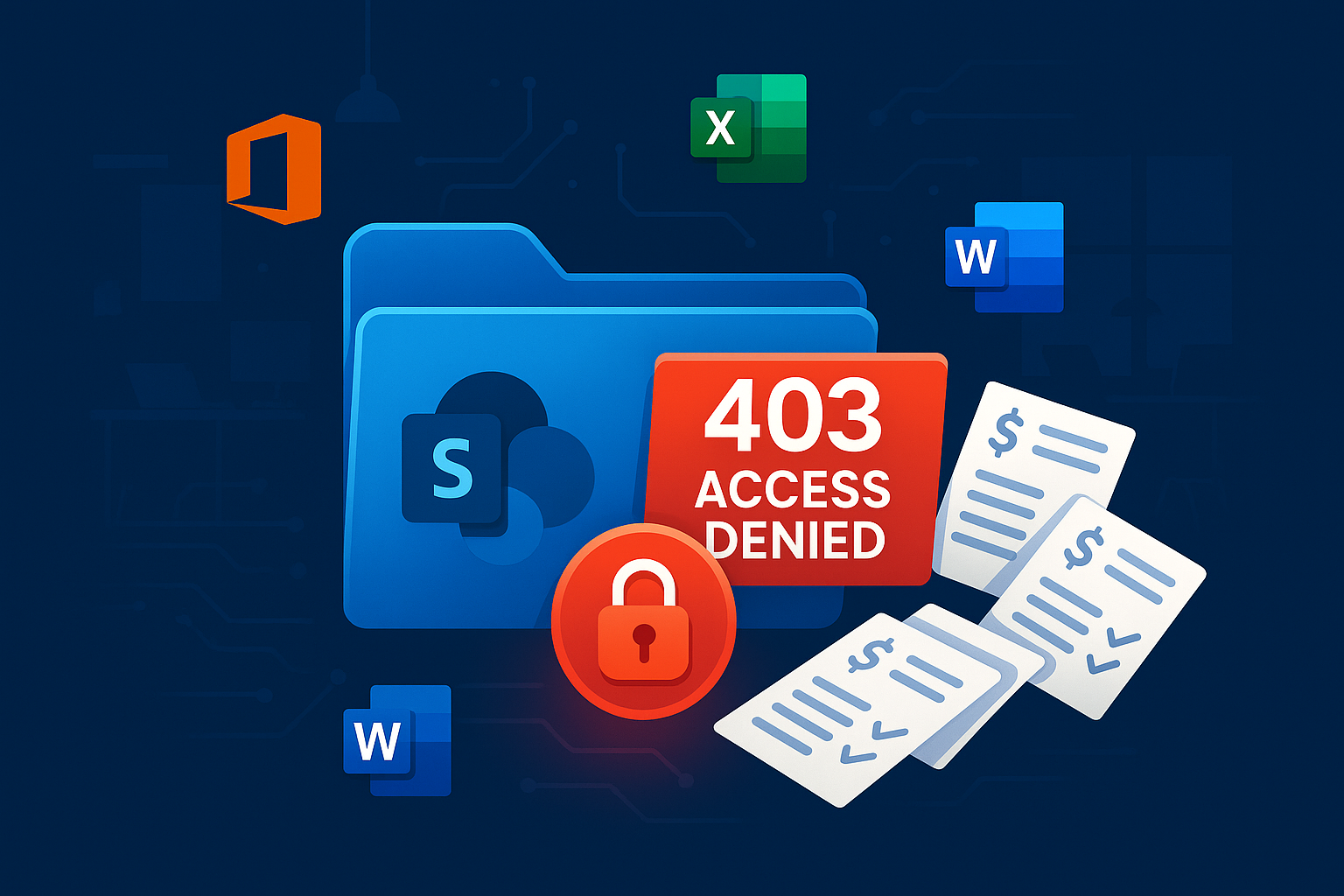
A 403 in this situation almost always means the flow reached SharePoint, but the account it’s using doesn’t have permission anymore. Maybe the service account that used to have edit rights to the library got stripped down to read-only after a role review, or perhaps someone was moved into a new security group where permissions are different. From SharePoint’s perspective, it isn’t a technical glitch; it’s a clear “you don’t have access” message.
Troubleshooting in this scenario starts with checking the connection that the flow uses. Open the SharePoint connection in Power Automate and re-enter the credentials, making sure you’re using an account that actually has write access to that library. Then, hop into SharePoint itself and confirm that the account has at least “Contribute” rights on the Finance library. It’s also worth testing whether the issue is tied to a specific user triggering the flow — if the connection is set to run “as the user,” anyone without the right permissions will instantly hit 403, even if the service account works fine. Switching the flow to always run with the service connection can usually prevent that problem.
In other words, when you see 403 in a SharePoint document library scenario, it isn’t the system breaking, it’s SharePoint telling you that the rules of access have shifted. Reconfirm the account, validate the permissions, and you’re usually back to invoices flowing smoothly.
Have a Question ?
Fill out this short form, one of our Experts will contact you soon.
Call Us Today For Your Free Consultation
Call Now