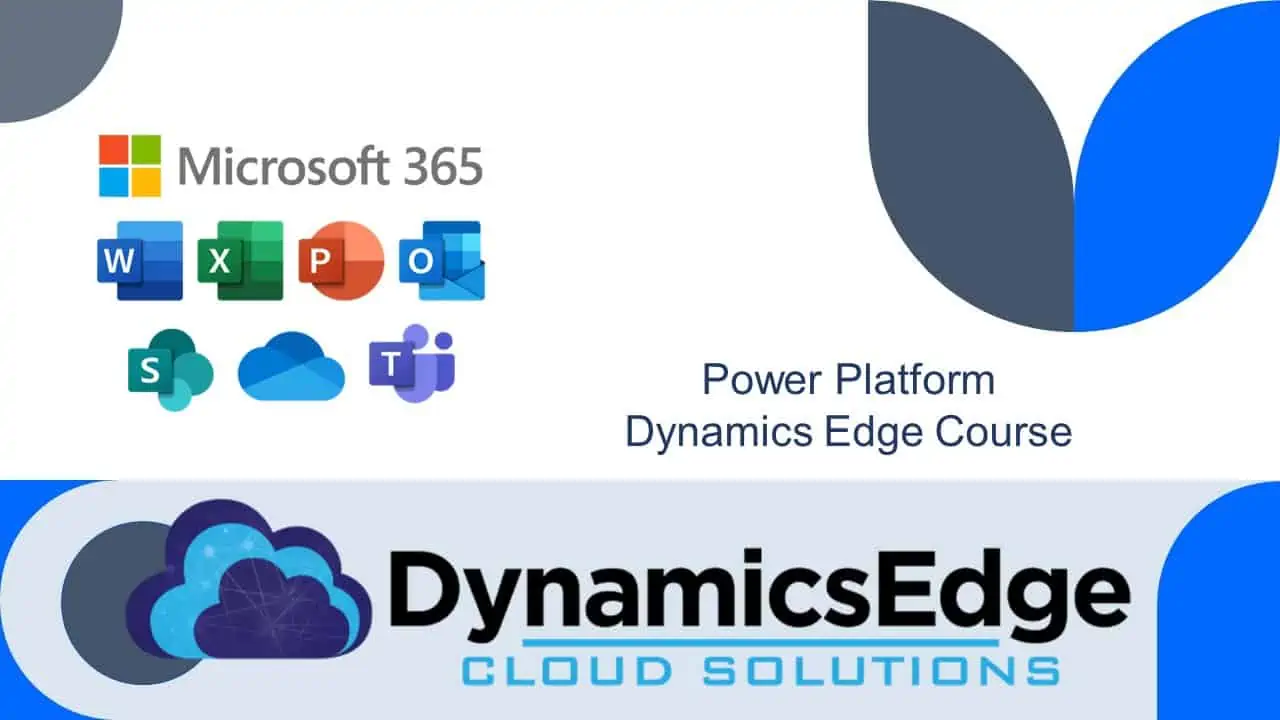Tentative
9:00 AM – 5:00 PM EST
✅ GUARANTEED TO RUN
7:00 AM – 3:00 PM PST
Tentative
9:00 AM – 5:00 PM PST
Tentative
9:00 AM – 5:00 PM CST
Reserve Your Seat
- Virtual instructor Led Training
- Complete Hands-on Labs
- Softcopy of Courseware
- Learning Labs
- Virtual instructor Led Training
- Complete Hands-on Labs
- Softcopy of Courseware
- Learning Labs
- You can use your Purchase Card and checkout
- The GSA Contract Number: 47QTCA20D000D
- Call 800-453-5961 for details
- Customize your class
- Delivery Onsite or Online for your organization
- Choice of Dates when and where you want
- Guidance in choosing and customizing your class
Question About this Course?
MS Power Automate RPA Developer PL-500
This course covers the basics of Developing Robotic Process Automation (RPA) with Microsoft Power Automate
Students for this course will learn how to automate time-consuming and repetitive tasks by using Microsoft Power Automate. The workshop reviews solution requirements, create process documentation, and design, develop, troubleshoot, and evaluate solutions.
Students after this course will be able to work with business stakeholders to improve and automate business workflows. They can collaborate with administrators to deploy solutions to production environments, and they support solutions.
Audience Profile
If you’re a developer with a keen interest in providing automated solutions for your organization, this course could be a great fit for you. You automate time-consuming and repetitive tasks by using Microsoft Power Automate. You review solution requirements, create process documentation, and design, develop, deploy, integrate, troubleshoot, and evaluate solutions. Working with business stakeholders, you help to improve and automate business workflows
Course Outline
1) Take your first steps with Power Automate for desktop
- Explore the console and the flow designer
- Learn how to use the core features of Power Automate for the desktop platform
- Create and run a flow
*Lab: Create and run a simple flow
2) Power Automate for desktop development essentials
- Create a flow from scratch using the flow designer
- Learn how to use actions and variables
- Understand the testing and debugging features of the flow designer
- Configure the error-handling properties of individual actions
- Comprehend the use of UI elements and images
- Use sub flows to compartmentalize and reuse parts of a flow
3) Build your first Power Automate for desktop flow
- Learn how to use Power Automate to create a new desktop flow
- Record actions that are performed in a desktop-based application
- Perform a test run of the new desktop flow
4) Define input and output parameters in Power Automate
- Learn how to create a desktop flow with predefined inputs.
- Record actions that are performed in the desktop-based Contoso Invoicing application by using
- these inputs and capturing application data for output
- Perform a test run of a new desktop flow with a new set of inputs
5) Integrate desktop flows with Outlook connector in Power Automate for desktop
- Create a new solution to package the complete invoice processing solution
- Create a new cloud flow that initiates the invoicing process through receipt of an email
- Integrate a desktop flow into a cloud flow
- Test the new cloud flow
6) Connect a cloud flow to desktop flows in Power Automate for desktop
- Create a cloud flow
- Configure the on-premises data gateway to enable the cloud flow to run the desktop flow on
- your device
- Add the desktop flow to the new cloud flow
- Test the new cloud flow
7) Use AI Builder to process invoice forms in Power Automate
- Build a new AI model for form processing
- Train the new AI model to process Contoso Invoice forms
- Integrate the new AI model into an existing cloud flow
- Test the updated cloud flow and associated AI Builder-based predictions
8) Use the Teams connector in Power Automate
- Integrate a Microsoft Teams-based approval model and the associated conditional logic into an
- existing cloud flow.
- Integrate the desktop flow for entering the invoice information into the approval process.
- Integrate Microsoft Outlook-based approval/rejection notifications into the invoice process.
- Test the end-to-end invoice processing cloud flow.
9) Run a Power Automate for desktop flow in unattended mode
- Run a basic desktop flow in unattended mode
- Run a desktop flow and cloud flow scenario in unattended mode
- Learn best practices and set up for unattended desktop flows
10) Optimize your business process with a process advisor
- Create your first recording
- Edit recordings and group actions
- Analyze recordings and interpret results
11) Handle variables in Power Automate for desktop
- Create, edit, and manipulate variables
- Examine the variables pane
- Become familiar with various variable data types and their properties
- Configure input and output variables
*Lab: Create, access, and manipulate variables
12) Automate repetitive tasks using loops in Power Automate for desktop
- Use simple loops to perform a given number of repetitions and iterate through the data
- Deploy loop conditions in order to repeat actions until a condition is met
- Iterate through the items of a list using each loop
- Explicitly end loops when required
*Lab: Loops
13) Adjust process behavior using conditional actions with Power Automate for desktop.
- Use “If” conditionals
- Deploy “Switch” conditionals in order to compare a single variable with multiple possible values
- Explore additional options when evaluating conditions
- Provide default and alternative behaviors for flows based on the environmental data
* Lab: If group of actions
14) Configure flow control in Power Automate for desktop
- Learn how flow control works
- Learn how to use the flow control group of actions to direct and manipulate the flow
15) Generate Power Automate for desktop flows by recording
- Use the recorder to generate actions automating local Windows UI-based tasks
- Deploy the recorder to automate interactions with a web browser
- Preview and edit the automatically generated actions during and after the recording
* Lab: Use the recorder to automate web applications
* Lab: Use the recorder to automate desktop applications
16) Configure exception and error handling in Power Automate for desktop
- Configure the exception-handling properties of individual actions
* Lab: Exception handling
17) Control file and folder handling in Power Automate for desktop
- Learn how to create flows that manage files and folders
- Learn how to manage the properties of multiple files and folders
* Lab: Create a backup copy of the desktop folder
18) Web automation in Power Automate for desktop
- ) Learn how to configure browser automation actions and b.)extract data from web pages
- Create a flow that extracts gainer stocks from the MSN website
*Lab: Extract stocks from MSN
19) Use Power Automate for desktop to interact with windows and applications
- Learn about the concept of UI elements
- Discover the window and element-handling capabilities of Power Automate for desktop
20) Excel automation in Power Automate for desktop
- Open Excel files and attach a process to an already opened file
- Use the Excel group of actions to read data from and write data to an Excel file
- Create and edit worksheets
- Save and close Excel files
* Lab: Organize data in a spreadsheet
21) Automating email handling in Power Automate for desktop
- Become familiar with the email, Outlook, and Exchange actions
- Create a flow that retrieves, processes, and sends emails
* Lab: Confirm the submission of support tickets
22) Automate system, workstation, and services actions in Power Automate for desktop
- Automate system-related tasks with the system and workstation groups of actions
- Automate the management of Windows services with the service group of actions
23) Communicate using message boxes in Power Automate for desktop flows
- Familiarize yourself with the various preset message box actions
* Lab: Use message boxes to communicate
24) Text manipulation in Power Automate for desktop
- Learn how to use the text group of actions
- Create methods that help you process and edit text
- Manipulate text type variables for input and output in actions and flows
* Lab: Text actions
25) Simulate mouse and keyboard actions by using Power Automate for desktop
- Learn how to create a flow that simulates human interaction with a PC
- Learn how to automate simulated mouse movement and clicks
- Learn how to select and locate a specific image or area on the screen with the mouse
- Learn how to emulate typing or keypresses
* Lab: Simulate mouse and keyboard actions
26) Combine Power Automate desktop and cloud flows
- Create a cloud flow in Power Automate that calls a Power Automate desktop flow
- Use the values of variables from Power Automate in a Power Automate desktop flow
- Use the resulting variables from Power Automate for desktop in Power Automate actions
* Lab: Create a cloud flow that calls a Power Automate desktop flow
27) Database handling in Power Automate for desktop
- Compose a connection string to connect to a database
- Use the appropriate action to run queries on a database
28) Active Directory handling in Power Automate for desktop
- Connect to an Active Directory server
- Manage users, groups, and objects with Active Directory actions
* Lab: Create a new Active Directory user
29) Scripting in Power Automate for desktop
- Learn how to use scripting actions
- Create two flows using VBScript and JavaScript
* Lab: Calculate modulo with VBScript
* Lab: Use JavaScript to find the last day of the current month
30) OCR technologies in Power Automate for desktop
- Learn how to configure OCR actions
- Create a flow that extracts text from images using OCR technologies
* Lab: Extract data from the image
31) Get started with custom connectors in Power Automate
- Learn about the role of custom connectors
- Build a connector and use it in a Power Automate flow
* Lab: Create a new connector in a solution
* Lab: Use a connector from Power Automate
32) Configure custom connectors with authenticated APIs in Power Automate
- Learn about authentication options
- Learn how to use APIs with Microsoft Azure Active Directory
- Use a graph API from a custom connector
- Share and move between environments
* Lab: Use graph API from a custom connector
33) Introduction to Microsoft Power Platform security and governance
- Access Microsoft Power Platform admin experiences
- Create a simple environment and tenant-wide DLP policies
- Discover and identify the differences between the Business data group and the No-business
- data group
- Learn about the differences between out-of-the-box Power Automate Admin experiences and
- the Microsoft Power Platform Center of Excellence toolkit
* Lab: Create a Power Platform environment
Related Certifications:
Microsoft Certified: Data Analyst Associate
Learning Paths
Credly & Job Opportunities
Question About this Course?
Need help picking the right course?
Call Now