Dynamics Edge Microsoft Power BI DAX Desktop training can help you start transforming your raw data into insightful visuals and empowering your organization with truly actionable intelligence. That’s because at its core, Power BI is a suite of business analytics tools that offer you a flexible, dynamic platform for your data visualization and business intelligence capabilities. The distinction between Power BI Desktop and Power BI Service is what you want to know first so you could take note of the cornerstone of its functionality. While Power BI Desktop caters to the creation and detailed analysis of reports and data sets, the Power BI Service functions as a cloud-based platform, focusing on the sharing and collaboration of these insights.
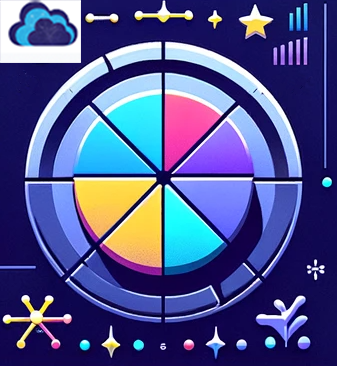
Visualizations, the heart of Power BI’s appeal, transform data into a visual story, making complex data more understandable and actionable. Power BI Desktop DAX training January 2024 feb 2024 and beyond can help you learn two such powerful visualizations like the table visualization and the bar or column chart. The table visualization can provide you a quite detailed, organized display of data, ideal for revealing specific figures and comparing individual data points. Bar or column charts offer a vivid representation of data, perfect for highlighting trends, comparing categories, and bringing out the relationship between different groups of data.
Consider a scenario involving a U.S.-based national electronics retail manufacturer. This manufacturer could harness the table visualization to meticulously track inventory levels across various stores, comparing product availability, pricing, and sales figures in a structured format. In contrast, bar or column charts could vividly depict sales trends of different electronic products over time, helping to identify bestsellers and seasonal fluctuations in demand.
Data Analysis Expressions (DAX), a collection of functions, operators, and constants, stands as a formidable tool in Power BI’s arsenal.

DAX enables more sophisticated data manipulation and analysis, extending beyond the capabilities of standard Excel formulas. Functions like WEEKNUM and LOOKUPVALUE in DAX offer nuanced data analysis; WEEKNUM can be used to identify sales patterns across weeks, while Power BI DAX LOOKUPVALUE allows for retrieving specific data points from related tables, crucial for cross-referencing and detailed analysis.
Now, let’s explore how Power BI Desktop, complemented by DAX, can really start to unlock actionable insights for our electronics retail manufacturer:
1. Sales Optimization: By integrating WEEKNUM in DAX with bar charts in Power BI Desktop, the manufacturer can analyze weekly sales data to pinpoint peak sales periods. This integration can guide targeted marketing campaigns, inventory management, and promotional strategies to optimize sales during these peak periods.
2. Product Performance Analysis: Utilizing the LOOKUPVALUE function in DAX, the manufacturer can delve into the specifics of product performance. By correlating product sales data with supplier costs and customer feedback, table visualizations can offer comprehensive insights, helping the manufacturer to refine product offerings and prioritize high-performing products.
3. Market Trend Analysis: By employing DAX to perform year-over-year sales comparisons and visualizing these trends through bar or column charts, the manufacturer gains a deeper understanding of market dynamics. This approach can reveal emerging trends, enabling proactive adjustments in production and marketing strategies.
In each of these scenarios, the combination of Power BI Desktop and DAX provides the manufacturer with a robust toolkit for data analysis. This synergy not only enhances understanding of complex datasets but also translates these insights into strategic decisions, driving the business forward in the competitive landscape of electronic retail.
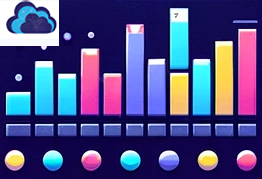
One Power BI Desktop WebView2 error workaround involves disabling the “Power BI Desktop Infrastructure Update” feature switch in Power BI Desktop. Or, setting an environment variable PBI_enableWebView2Preview to “0”. This approach may end up working because it effectively tells Power BI Desktop to not use the WebView2 component.
Power BI Desktop, like many modern applications, uses certain components for rendering web content within the application. WebView2, powered by Microsoft Edge Chromium, happens to be such a component. When Power BI Desktop is set to use WebView2 (either by default or through the “Power BI Desktop Infrastructure Update” feature), it relies on this component for rendering web-based content and interfaces.
However, the problem is that if there are issues with WebView2 (such as installation errors, compatibility problems, or conflicts with other software), Power BI Desktop might fail to start or function correctly. By disabling the feature that enables WebView2, you essentially revert Power BI Desktop to use its previous method for rendering web content, bypassing the problematic WebView2 component.
This workaround can be particularly useful if you’re unable to resolve the underlying issues with WebView2 or if troubleshooting steps (like reinstalling WebView2 or Power BI Desktop) do not work. It’s intended more as a temporary measure that allows you to continue using Power BI Desktop for the moment while avoiding the problems caused by WebView2 when a quick solution is needed.
To learn more about even better solutions, contact Dynamics Edge for Power BI Desktop consulting and training options.
Have a Question ?
Fill out this short form, one of our Experts will contact you soon.
Call Us Today For Your Free Consultation
Call Now