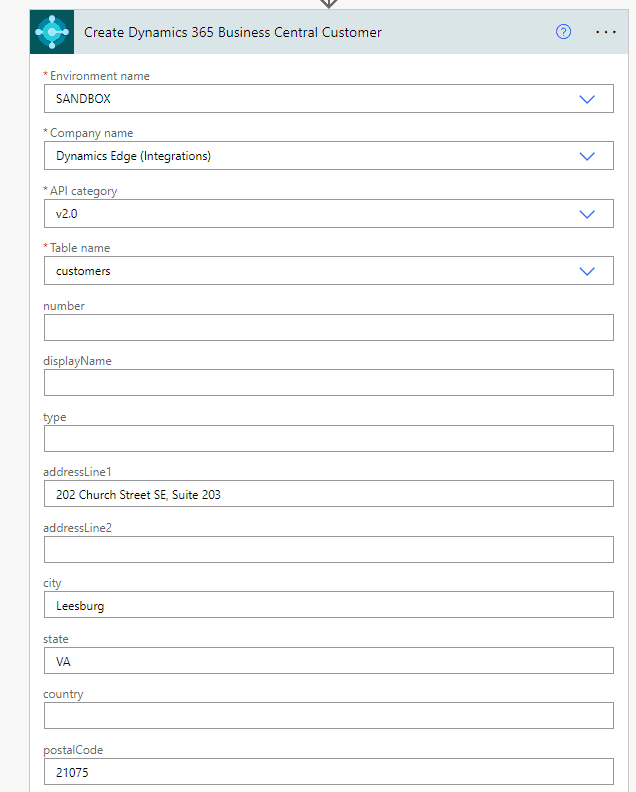
Power Automate can be used to integrate with Dynamics 365 Business Central, automating workflows, processes, and tasks. Here are some common use cases for Power Automate integration with Dynamics 365 Business Central:
Synchronizing data between Dynamics 365 Business Central and other systems: Power Automate can be used to sync data between Dynamics 365 Business Central and other systems, such as Microsoft 365, Salesforce, or other databases.
Automating business processes: Power Automate can be used to automate processes in Dynamics 365 Business Central, such as creating sales orders, processing payments, and updating customer data.
Monitoring Dynamics 365 Business Central for changes: Power Automate can be used to monitor Dynamics 365 Business Central for changes, such as new sales, customer updates, or inventory changes, and then trigger automated actions in response to those changes.
Exporting data from Dynamics 365 Business Central: Power Automate can be used to export data from Dynamics 365 Business Central, such as sales data, customer data, or inventory data, to other systems for further analysis or reporting.
To get started with Power Automate integration with Dynamics 365 Business Central, you’ll need to choose the appropriate connectors for Dynamics 365 Business Central and any other systems you want to integrate with. From there, you can create and configure your flows to automate your workflows and processes. You can use the available Dynamics 365 Business Central actions, such as “Create Sales Order” or “Get Customer,” in your flows to interact with Dynamics 365 Business Central data.
You can integrate Microsoft Dynamics Business Central with Power Automate in the following ways:
- Use Power Automate to create custom workflows that automate specific business processes, such as creating a new customer in Business Central when a new lead is created in Dynamics 365.
- Use Power Automate to create connectors to other services and APIs that can be used to extend the functionality of Business Central.
- Use Power Automate to create custom forms that allow users to interact with Business Central data in new ways, such as creating a form for customers to request a new service.
- Use Power Automate to create custom reports that provide valuable insights into your business data, such as a report that shows the top-selling products in Business Central.
To get started with integrating Business Central and Power Automate, you can follow these steps:
- Set up a Power Automate account if you don’t have one already.
- Connect Power Automate to your Business Central instance.
- Create a new flow that automates a specific business process, such as creating a new customer in Business Central when a new lead is created in Dynamics 365.
- Test your flow to make sure it works as expected.
- Deploy your flow to production and start using it in your daily business operations.
Power Automate Dynamics 365 Business Central Create Record
To create a Dynamics 365 Business Central Customer using Power Automate
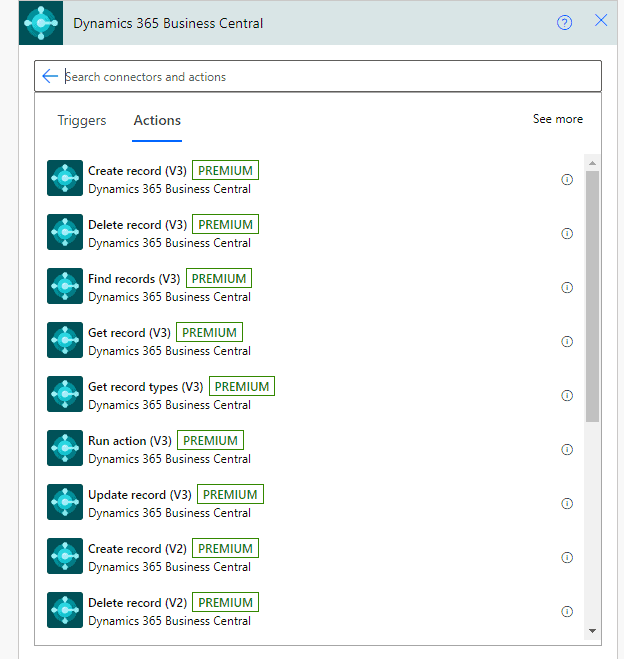
- Create a new Power Automate Flow
- Click the plus, and click add an action
- Type in Business Central
- Click on Create a Record (V3)
- Populate the required fields.
Dynamics Edge offers d365bc training courses if you want to go more in-depth into how to integrate Business Central using Power Automate. Dynamics Edge also offers d365bc consulting services if you need to use Power Automate to integrate with other systems using d365 business central.
Have a Question ?
Fill out this short form, one of our Experts will contact you soon.
Call Us Today For Your Free Consultation
Call Now