The error code ERR_HTTP2_STREAM_CANCEL in GitHub Copilot can tend to happen because of communication between Visual Studio Code (or another IDE) and GitHub Copilot server being disrupted. It could be because of network connections, like problems with HTTP/2 streams, it could be proxy configurations, or could be certificate verifications issues.
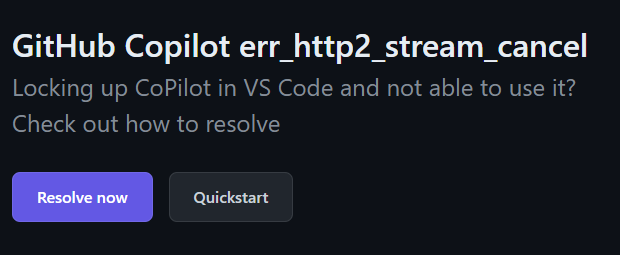
If you’re using a proxy or VPN and get GitHub Copilot error code ERR_HTTP2_STREAM_CANCEL it might be because of network configuration issues; it’s not be configured correctly to support GitHub Copilot. Some proxies, such as those that inspect or intercept your secure traffic, can cause this error.
If the network setup involves custom certificates (like in your corporate environment), Copilot may have trouble verifying these certificates with certificate errors. That means it might cause a stream cancellation and lead to the VS Code Copilot error code of ERR_HTTP2_STREAM_CANCEL.
Check your firewall settings for VS Code Copilot training because a firewall that’s blocking certain kinds of traffic that GitHub Copilot might need to have open could also be the cause of this problem. Having the necessary ports as well as your protocols allowed through the firewall might help you to resolve this particular issue.
If you’re not sure what the cause is, contact Dynamics Edge for more information or if you are looking for a quality GitHub Copilot Studio VS Code implementation partner solutions to troubleshoot error that might come up in VS code training that may tend to occur more frequently in certain scenarios. Check your proxy (if any) and that it is correctly configured and also that it supports the necessary HTTP/2 traffic for Copilot. If the proxy URL starts with ‘https://’, for example, it’s possible that it might not be supported by Copilot.
Make sure any custom certificates in your Github Copilot training are also properly installed and that they are recognized by your system. On Windows, you might need to go ahead and adjust some settings related to the ‘win-ca’ package. On macOS and Linux, you may want to check on the standard OpenSSL files.
You may also try adding:
"github.copilot.advanced": {
"debug.useElectronFetcher": true
}
or:
"github.copilot.advanced": {
"debug.useNodeFetcher": true
}
to your user settings in VS Code. This is under F1, then Preferences: Open User Settings (JSON).
If these did not resolve your issue or if you want Github copilot VS Code training or Github Copilot Visual Studio Code training contact Dynamics Edge for more information on available offerings for you.
Have a Question ?
Fill out this short form, one of our Experts will contact you soon.
Call Us Today For Your Free Consultation
Call Now