QualifyLeadRequest and QualifyLeadResponse
Microsoft Dynamics 365 Sales QualifyLeadRequest and QualifyLeadResponse are some concepts in Dynamics 365 Sales training classes within Microsoft’s Dynamics 365 CRM platform used through what is known as its .NET SDK (Software Development Kit) for Dynaimcs 365 CRM developers. These two classes in particular are usually defined in the Microsoft.Crm.Sdk.Messages namespace and might be part of the Microsoft.Crm.Sdk.Proxy.dll assembly.
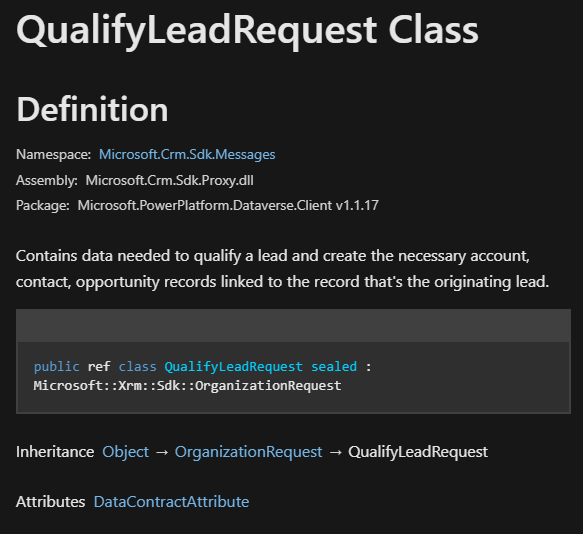
QualifyLeadRequest
The Dynamics 365 sales QualifyLeadRequest training class can involve what may be used in order to transition a lead into what’s called a sales Opportunity, which may also automatically even create the associated business records such as accounts as well as contacts within your Dynamics 365 CRM system. This action may somewhat replicate what might occur when your users manually click on the “Qualify” button on a lead in Microsoft Dynamics 365 user interface but here it is done programmatically with the SDK. It allows the developer who learns these concepts from customized quality Dynamics 365 CRM sales training to be able to specify about whether they want to create an account, a contact, an opportunity from your lead. Also handles other very important details like assigning your currency, like associating a campaign, and even setting the status. In order to execute this request, your user should have the proper privileges on the CRM entities (now called Tables in Dataverse) involved (like Lead, Account, Contact, Opportunity, etc.). This request is made by an instance of the IOrganizationService interface, and done so by calling the Execute method on it with a QualifyLeadRequest object.
QualifyLeadResponse
The QualifyLeadResponse class Dynamics 365 CRM sales QualifyLeadRequest training captures the essence and importance of getting your response from your CRM system after your QualifyLeadRequest is first processed. Then it can include references to any of your new entities, called Tables now in Dataverse, that were created as a result of qualifying your lead. Custom Microsoft Dynamics 365 CRM sales developer training can help you with knowing these records like the new account, contact, or opportunity records for example. This response also can provide you with access to your newly created entity (Table) records and any additional data that may also be returned by doing this in CRM.
Automate Manual Qualification
Using QualifyLeadRequest programmatically with bespoke Dynamics 365 sales CRM training for C# and SDK developers can offer you a lot of flexibility that can be so important in your scenarios. Like where your leads in Dynamics 365 sales developer training might need to be processed in bulk, or perhaps as a part of a seamlessly automated workflow that functions well and automatically without a lot of manual intervention. With Dynamics 365 sales CRM QualifyLeadRequest training it is much like say you clicking, for instance the “Qualify” button, in your Dynamics CRM UI but here it may allow you a lot of additional customization, extension as well as integration capabilities and possibilities into your broader and larger business processes that may not be possible with just that out of the box button.
Duplicate Detection and D365 CRM QualifyLeadRequest
Imagine in your Dynamics 365 developer training journey that an error was triggered during the qualification of a lead like “A record was not created or updated because a duplicate of the current record already exists.”. The error may mean a duplicate detection rule is being activated in this process, even despite settings that you already have that supposedly should be limiting your duplicate detection to your data import processes only. For Dynamics 365 sales CRM developer training it may mean that QualifyLeadRequest might not be respecting Dynamics CRM’s duplicate detection settings in some specific cases.
One thing you can try is to explicitly set a parameter that’s called SuppressDuplicateDetection to true within the QualifyLeadRequest. You can do it something like this:
var myQualifyLeadReq = new QualifyLeadRequest
{
CreateAccount = false,
CreateContact = true,
Status = new OptionSetValue(3),
LeadId= myLeadId
};
//Disable Duplicate Detection
myQualifyLeadReq.Parameters.Add("SuppressDuplicateDetection", true);
This approach here may help bypass the duplicate detection process so you can avoid the error, then allow your lead qualification to proceed.
Have a Question ?
Fill out this short form, one of our Experts will contact you soon.
Call Us Today For Your Free Consultation
Call Now