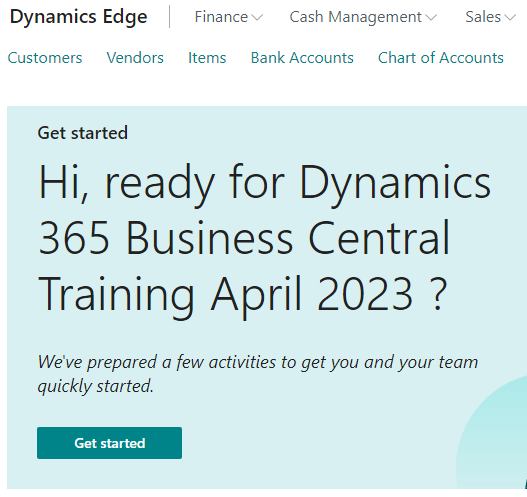Dynamics 365 Business Central is a cloud-based ERP system that offers a complete business management solution for small to medium-sized businesses
You may be interested in the benefits that this platform offers:
- Improved Efficiency: Dynamics 365 Business Central streamlines business processes and eliminates the need for manual data entry. This improves efficiency and reduces the risk of errors.
- Enhanced Collaboration: The platform allows your team to collaborate more effectively by sharing data and communicating in real-time.
- Customization: Business Central is highly customizable and can be tailored to fit the unique needs of your business. This means that you can create a solution that is specifically designed for your business needs.
- Real-Time Analytics: Business Central provides real-time insights into your business performance, allowing you to make data-driven decisions.
- Scalability: As your business grows, Business Central can scale to accommodate your changing needs.
- Cost-Effective: Business Central is a cost-effective solution that offers a low total cost of ownership compared to other ERP systems.
- Integrations: The platform integrates with other Microsoft applications, such as Office 365, Power BI, and PowerApps, providing a complete business solution.
Dynamics 365 Business Central is designed to be user-friendly and easy to navigate. This makes it an ideal choice for small to medium-sized businesses that do not have dedicated IT departments. Additionally, Business Central is a cloud-based solution, meaning that it can be accessed from anywhere, at any time, on any device with an internet connection.
Dynamics 365 Business Central AL Development
Dynamics Edge offers Dynamics 365 Business Central AL Development training , consulting and more.
AL is a modern programming language specifically designed for Business Central, and it is used to create custom functionality that extends the platform’s out-of-the-box capabilities.
AL development can help you in a number of ways, including:
- Customization: AL development allows you to customize Business Central to fit your unique business needs. With AL, you can add new functionality, modify existing features, and create custom reports to suit your specific requirements.
- Streamlined Processes: AL development can help streamline your business processes by automating repetitive tasks and eliminating manual data entry. This can improve efficiency and reduce the risk of errors.
- Competitive Advantage: Customizations and extensions developed through AL can give your business a competitive advantage by providing functionality that is unique to your business needs.
- Scalability: AL development can help ensure that your customizations and extensions can scale with your business as it grows and evolves.
- Collaboration: AL development can help facilitate collaboration by allowing your team to work together on customizations and extensions.
Dynamics 365 Business Central Bank Reconciliation
Bank reconciliation helps ensure that what’s in your books matches the statements you receive from your bank. Bank account reconciliation compares and matches entries in the bank accounts you’ve set up in Business Central with bank transactions at your bank. Reconciliation can then post the balances to your bank accounts in Business Central to make them available to finance managers. Bank reconciliation is also a practical way to discover and resolve missing payments and bookkeeping errors.
This article describes how to reconcile bank accounts from the Bank Acc. Reconciliation page.
However, you can also reconcile bank accounts on the Payment Reconciliation Journal page when you process payments. Open bank account ledger entries related to the applied customer or vendor ledger entries will be closed when you choose the Post Payments and Reconcile Bank Account action. This automatically reconciles the bank account for the payments that you post with the journal. For more information, see Applying Payments Automatically and Reconciling Bank Accounts – Microsoft Learn / Docs
or Contact Dynamics Edge for more advanced help.
Note that the North American versions offer the Bank Rec. Worksheet page, which is better suited for checks and deposits but doesn’t let you import bank statement files. To use this page instead of the Bank Acc. Reconciliation page, clear the Bank Recon. with Auto. Match field on the General Ledger Setup page. For more information, see Reconciling Bank Accounts under United States Local Functionality.
The lines on the Bank Acc. Reconciliation page are divided into two panes. The Bank Statement Lines pane shows either imported bank transactions or ledger entries with outstanding payments. The Bank Account Ledger Entries pane shows the ledger entries in the internal bank account.
Reconciling transactions in statements from your bank with bank entries in Business Central is referred to as matching. There are two ways to match transactions with bank entries:
- Automatically, by using the Match Automatically action.
- Manually, by selecting lines in both panes to link each bank statement line to one or more bank account ledger entries, and then using the Match Manually action.
The Applied checkbox is selected on lines where entries match. For more information, see Set Up Rules for Automatic Application of Payments. If you enter a statement ending date on the bank reconciliation after you match its lines with entries, Business Central will undo the the matches for lines and entries that are after that date.
After you enter a date in the Statement Ending Date field, the Bank Acc. Reconciliation page filters the bank ledger entries to show only entries up to that date. You can only post bank reconciliations with bank ledger entries on or before the statement ending date. The filter ensures that your bank ledger is balanced with your bank statement on the statement ending date, with the difference being the outstanding payments and checks.
When the value in the Total Balance field in the Bank Statement Lines pane equals the total value of the Balance To Reconcile field plus the Balance Last Statement field in the Bank Account Ledger Entries pane, you can choose the Post action. Unmatched bank account ledger entries remain on the page, indicating discrepancies that you should resolve to reconcile the bank account.
Have a Question ?
Fill out this short form, one of our Experts will contact you soon.
Call Us Today For Your Free Consultation
Call Now